|
|
||||||||
| ACRO's file locations | ||||||||
|
|
||||||||
| When ACRO is installed, the folder structure with the default file locations is as shown here. Once the software is running you can revise all except the base c:\aerobatics folder, which must stay where it is so that it can be found by many of the separate or external functions that ACRO utilises to carry out interlinked operations around the software. | ||||||||
|
|
||||||||
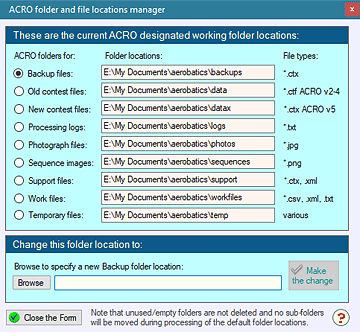 You can
revise the location of any ACRO working folder except
c:\aerobatics, and move their files using this form, accessed from
the File menu. You can
revise the location of any ACRO working folder except
c:\aerobatics, and move their files using this form, accessed from
the File menu.Select a folder, browse to set an alternative target location, and you can optionally move all your existing files too. Empty folders are not deleted. If you have any sub-folders set up within the default folder locations then they and their contents will remain unchanged and will NOT be moved. |
||||||||
|
Data
reference files When the ACRO application is first installed, several data reference files are copied into the ACRO Support folder:
|
||||||||
|
How
ACRO uses the data reference files for new Contests When you create a new contest file the FairPlay, Levels and Teams built into the contest are copied from the first three of these support files. If you later change any of the FairPlay settings, Levels or Teams in your contest you can use the Default button on that form to update the support file so it is the same as your contest file. After this all new contests will use the revised data, while existing contests retain their original settings. |
||||||||
| Restoring the data reference files to "As new" status | ||||||||
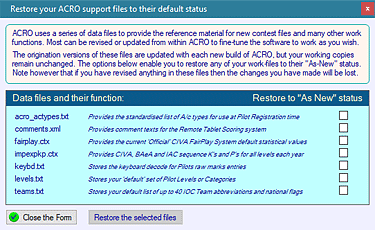 A
fresh set of ACRO's 'data reference files are provided with each new
build of ACRO, and you can use this form from the File menu to restore
any of the files to their "As new" condition. Note
however that if you have already changed one of these files then your
changes will be lost. A
fresh set of ACRO's 'data reference files are provided with each new
build of ACRO, and you can use this form from the File menu to restore
any of the files to their "As new" condition. Note
however that if you have already changed one of these files then your
changes will be lost. |
||||||||
|
||||||||